
Welcome to the Virality Boost Xperience Social Mix!
We’ve created a hybrid event by melding Twitter Parties with Twitter Spaces–now known as X Parties and X Spaces, but since we’re all still struggling with the name change and the SEO is juicier for the former, we’ll mostly be using “Twitter.”
Keep reading for a comprehensive guide on how to participate in the Xperience Social Mix.
Keep reading for a comprehensive guide on how to participate in the Xperience Social Mix.
First, let’s break down how to participate in a Twitter Party and Twitter Space separately.
How To Participate in a Twitter Party
1. You must have a Twitter (X) account to participate.
2. Follow the host and any panelists, brands, & sponsors associated with the party. You can usually find this information on an RSVP page or in the host’s main party announcement.
a. Make sure to RSVP! Door prizes are typically drawn from RSVP entries.
3. Follow along with the conversation (The Party) by searching for the party hashtag.
a. This can be done on desktop, mobile, and/or by using a tool like TweetDeck–now pro.twitter.com (available for free for X Premium subscribers.)
b. For example, search the party hashtag and make sure you’re looking at the “latest” posts to follow along in the conversation
c. If using X Pro (formerly Tweetdeck,) you can customize to your liking, but this is how I setup my deck:
b. For example, search the party hashtag and make sure you’re looking at the “latest” posts to follow along in the conversation
c. If using X Pro (formerly Tweetdeck,) you can customize to your liking, but this is how I setup my deck:
4. Make sure to include the party hashtag in all of your posts and replies so your Tweets are included in the search results!
5. Watch for questions posted by the host(s) and panelists. Answer in your own post using the party hashtag(s) and don’t forget to tag the host/brand! These posts are typically used as entries into the giveaways for prizes. The more active you are in the conversation the better, but be authentic. Spamming Tweets will likely get you banned/disqualified from winning.
6. Have fun! Include GIFs and images in your posts to add your personality to the mix.
How To Participate in Twitter Spaces
- Set Reminders! Click the “set reminder” button on Spaces you’d like to attend. Twitter doesn’t have a search function for Spaces yet, so, if you see an upcoming Space that you’d like to attend, click that reminder button so you’ll get a notification when the Space starts. I highly recommend you write it down, put it in your calendar, set an alarm on your phone, or do whatever you do to remember things so you make sure you don’t miss the event. :)
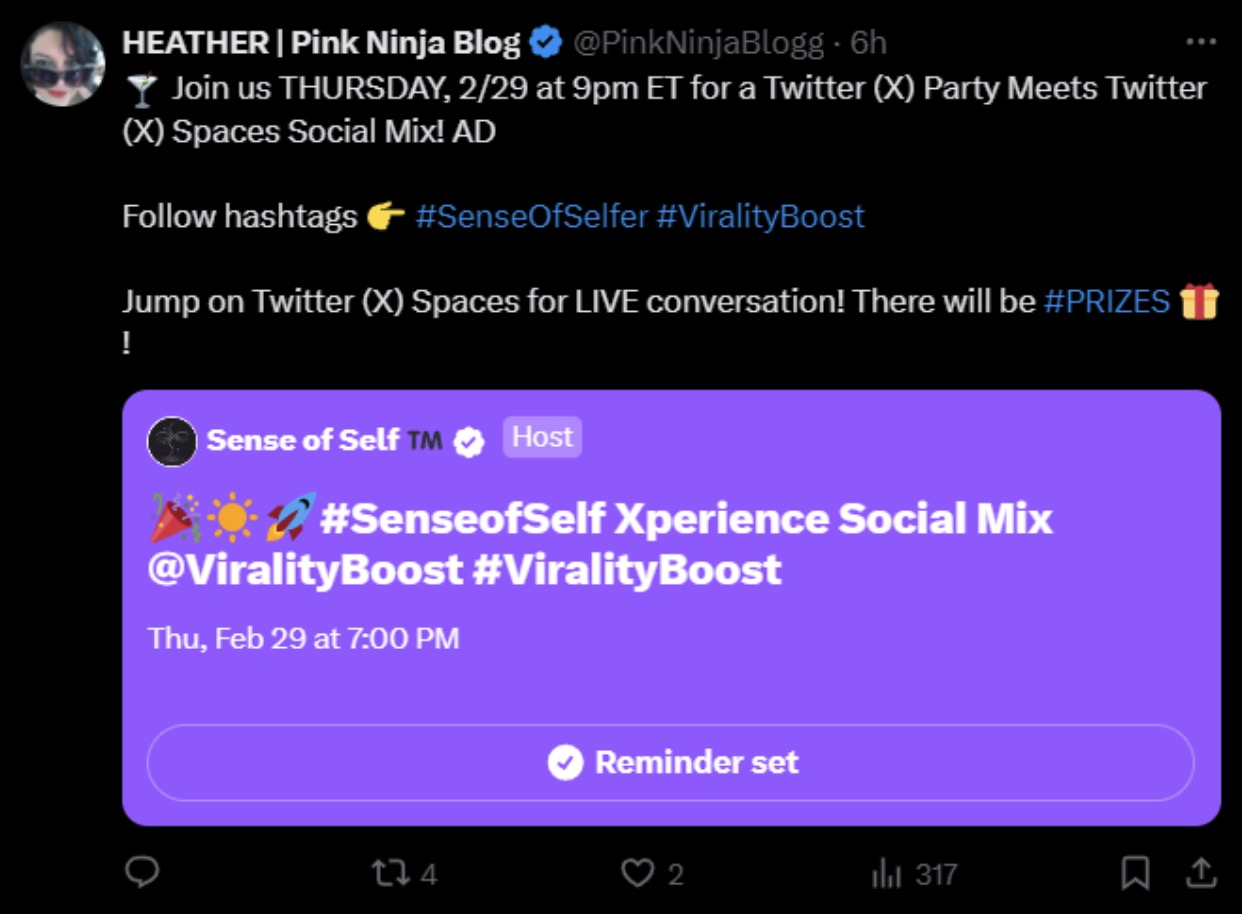
- Watch for the Purple Rings!
Follow the Host. When the Space is LIVE, the Host’s (and any Co-hosts’ and Speakers’) profile pictures (pfps) will have a purple ring around them to signify they are actively speaking in a Space. Clicking on their pfp will allow you to join the Space as a listener. - You can join a Twitter Space from desktop or mobile. The mobile app offers far more features.
Let’s break down the anatomy of a Twitter Space on mobile, from within the X app:
- All recorded Spaces will show a flashing “REC”
- Title of the Space
a. Topics - Pinned Tweets, sometimes called “The Billboard” (any Host, Co-host, or Speaker can pin a Tweet to the top of the Space)
a. The dots represent the number of pinned Tweets so you know to swipe left or right to see more - Host, Co-host, and Speaker panel with all listeners listed below
- As a speaker, you should raise your hand to let the Host know you’d like to speak
- As a listener, you can click the microphone to send a Speaker Request to the Host and Co-hosts
a. Once accepted to the Speaker panel, this icon will be an active or muted mic - This contains all the information for the Space with all participants listed
- Reaction panel–use this to react to what you’re hearing and raise your hand if you’re a speaker
- Share the Space as a Tweet, DM, or via another app
- Comment box, Purple Pill, The Bird’s Nest, Responses, The Chat–use this to access the main Tweet for the Space and engage with a like, repost, and comment to pump the Space or participate in the conversation as a listener
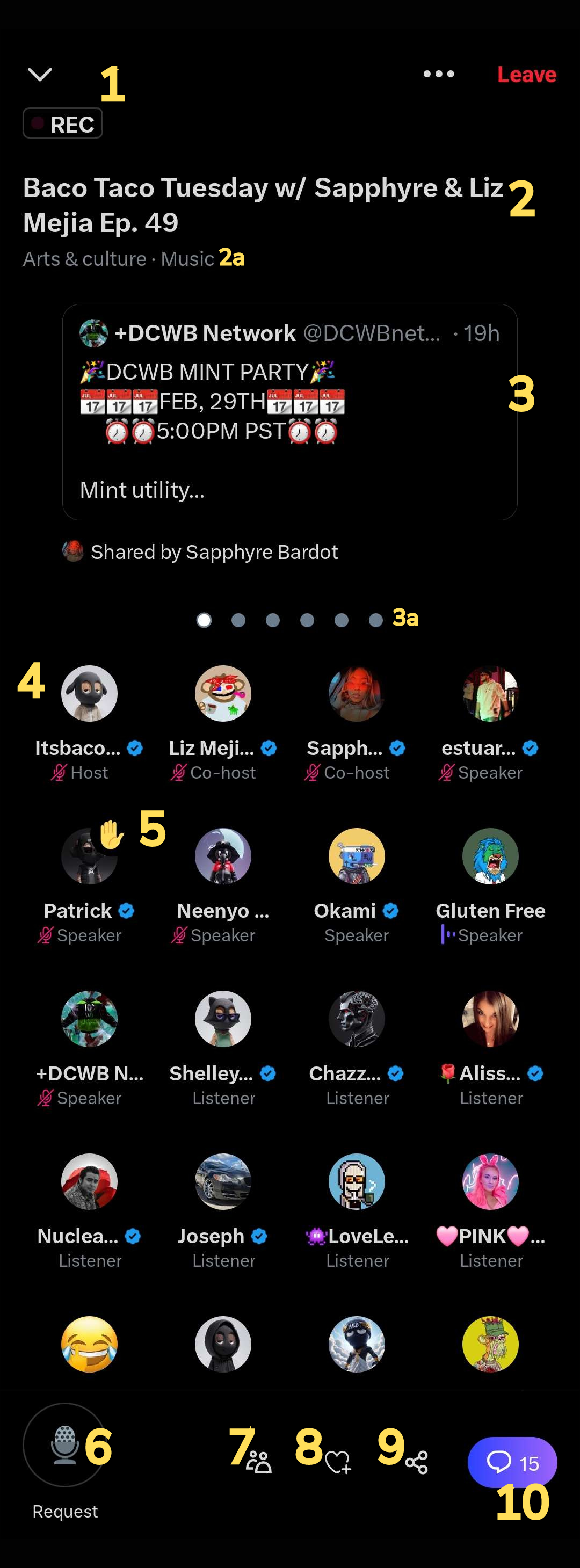
X Party + X Space = Xperience
Put the Party and the Space together for the Xperience Social Mix. We recommend joining the Twitter Space from your mobile device using headphones and joining the Twitter Party from a desktop or laptop. The conversation will unfold verbally and through Tweets using the assigned hashtags. The most important part: have fun!

